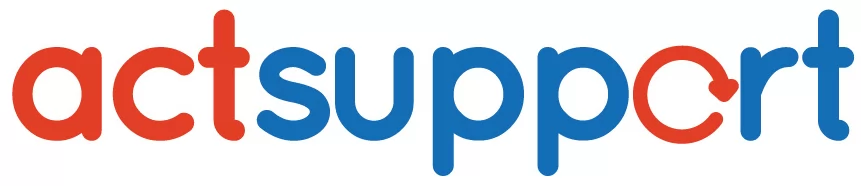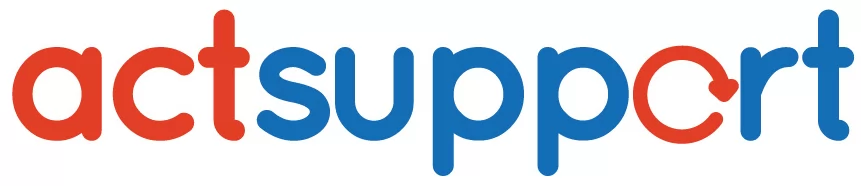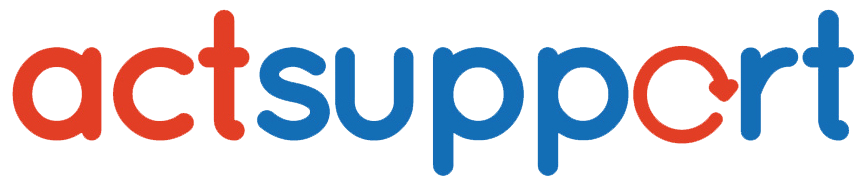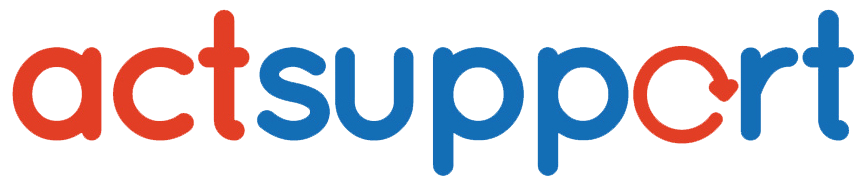Managing Disk Quotas in Linux
As long as you have your own system and are the only user, you can use any amount of disk space without restriction. However, because Linux primarily supports multiple users, you may need to set limits on how much disk space each user can consume.
In this guide, you’ll learn how to manage disk quotas in Linux effectively to maintain control over system storage and ensure fair resource distribution among users.
What Is a Disk Quota in Linux?
A disk quota in Linux allows administrators to control how much disk space a user or group can consume. It ensures that no single user monopolizes storage resources, which helps maintain system stability and performance.
Step 1: Enter Single-User Mode
Before making system-level changes, it’s best practice to enter single-user mode. This ensures no other users are modifying the system while you configure disk quotas.
💡 Tip: You can skip this step if you’re sure you’re the only active user.
Step 2: Edit the /etc/fstab File
Once you’re in single-user mode, edit the /etc/fstab file. This file defines how partitions are mounted during startup.
Identify the partition you want to enable quotas on — typically /home. Add the usrquota option to its entry.
Example:
Before:
After:
Step 3: Remount the File System
For the changes to take effect, remount the file system:
Then, exit single-user mode:
Step 4: Create Quota Configuration Files
Create the required configuration files (aquota.user and aquota.group) in the top-level directory of your quota-enabled file system. Set their permissions to ensure security.
These files store user and group quota information.
Step 5: Initialize the Quota Files
Initialize the quota system so Linux can start tracking disk usage:
⚠️ It’s normal to see an error message the first time you run this command.
Step 6: Edit User Quota Limits
Use the edquota command to set disk space limits for each user:
This opens an editor displaying something like:
Understanding the Fields
-
Blocks: Disk space used (in 1K blocks)
-
Inodes: Number of files used
-
Soft Limit: The warning threshold before enforcement
-
Hard Limit: The absolute limit that cannot be exceeded
Step 7: Set Grace Periods for Quotas
You can set grace periods using the edquota -t command. This defines how long users can exceed the soft limit before enforcement begins.
Example output:
Step 8: Configure Group Quotas
To set quotas for groups, use the -g flag with edquota:
This process mirrors the user quota setup.
Step 9: View Disk Quota Reports
To check the quota status and usage for all users, use:
This command provides a detailed report showing each user’s quota usage and limits.
Conclusion: Why Disk Quotas Matter
Implementing disk quotas in Linux ensures that storage resources are distributed fairly among users. It prevents individuals from consuming excessive disk space, maintains overall system performance, and helps administrators plan for future storage expansion effectively.
Hope this was useful and if you require any assistance feel free to Contact Us.
To get more updates you can follow us on Facebook, Twitter, LinkedIn
-
Previous Post
Kernel 2.6 features
-
Next Post
New File System