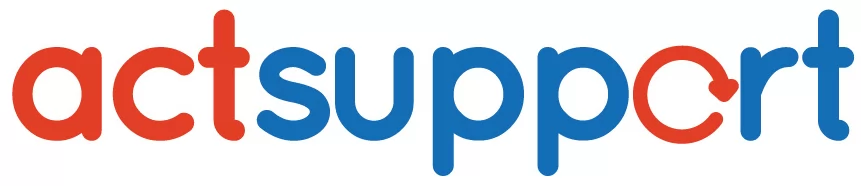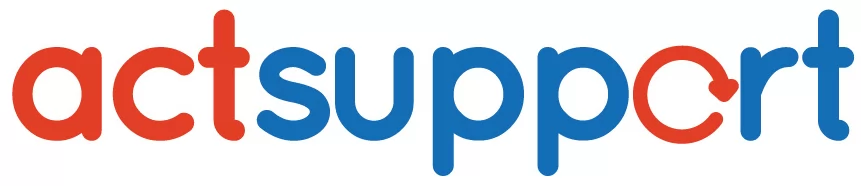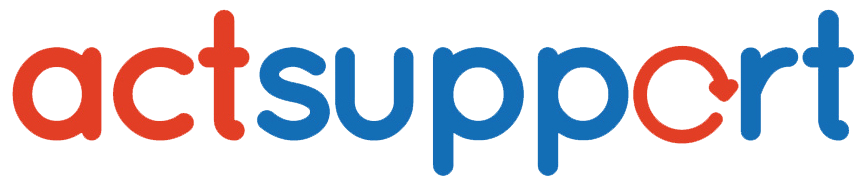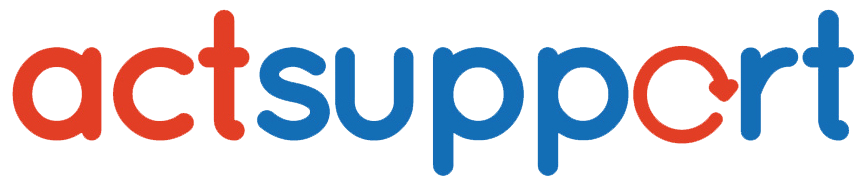Scenario 1: SQL Is Not Connecting via Management Studio Locally After a Fresh Installation
Step 1: Verify SQL Installation and Firewall Configuration
After completing a fresh SQL installation and opening the required port in the firewall, you might still be unable to connect through SQL Management Studio.
However, it’s important to note that installing SQL Server and opening the firewall port alone will not make the service listen to the port. This is because no service will listen unless the application explicitly binds to it.
Step 2: Check SQL Server Configuration Tools
Next, open the SQL Server configuration tools based on your version:
-
For SQL Server 2005 or 2008, go to SQL Server Enterprise Manager.
-
For SQL Server 2000, open the SQL Server Network Utility.
Step 3: Enable TCP/IP and Restart Services
Now, go to the TCP/IP settings.
Ensure that both the default localhost IP and the server IP are configured to use the SQL port. After making these changes, restart the SQL Server services.
This will allow SQL to properly listen on the defined port and enable successful local connections.
Scenario 2: Configuring SQL Server to Listen on an Alternative or Additional Port
If you want SQL Server to listen on a different port or share an additional port for remote access, follow the steps below.
Step 1: Access the Server
First, log in to your server using Terminal Services Client. This will allow you to manage the SQL configuration remotely.
Step 2: Navigate to SQL Network Configuration
Then, go to:
Start → Programs → SQL Server → Server Network Utility (SQL 2000)
or
SQL Enterprise Manager → Services → TCP/IP (SQL 2005, 2008)
Step 3: Enable TCP/IP Protocol
Under Enabled Protocols, select TCP/IP, and then click Properties.
Step 4: Add or Modify Port Numbers
In the Default Port field, enter:
This configuration will make SQL Server listen on both ports 1433 and 2433.
If you prefer SQL to listen on different ports, simply add more port numbers in a comma-separated format.
Step 5: Restart SQL Server Service
After saving the configuration, restart the SQL Server service. This step is essential to rebind the network connections and apply the new settings.
Step 6: Configure Multiple IPs (If Required)
If your server uses multiple IP addresses, and each IP needs to listen on different ports or services, repeat Steps 1–4 for each IP.
Important Note:
Making these changes will not affect any existing SQL Server services. You do not need to modify code, DSNs, or server configurations.
However, you must update any external connections to use the new port (e.g., 2433).
All internal communications will continue functioning on the default port 1433.
-
Previous Post
Backup all MSSQL databases
-
Next Post
Shrink 2008 MSSQL database